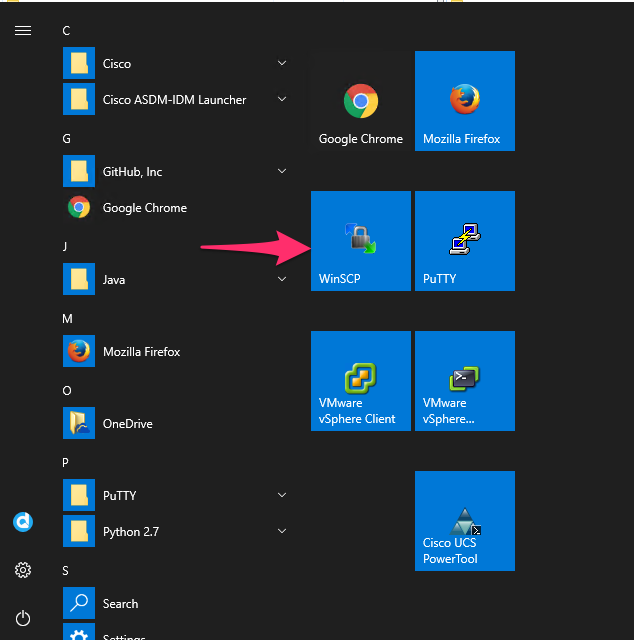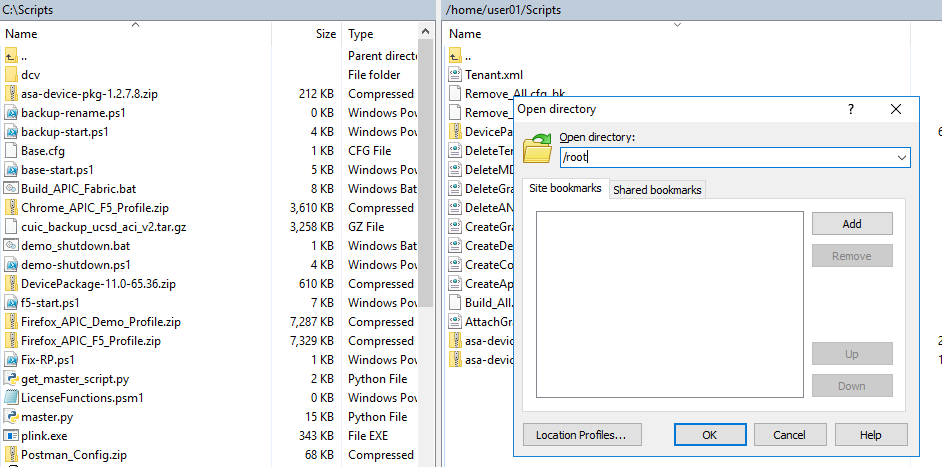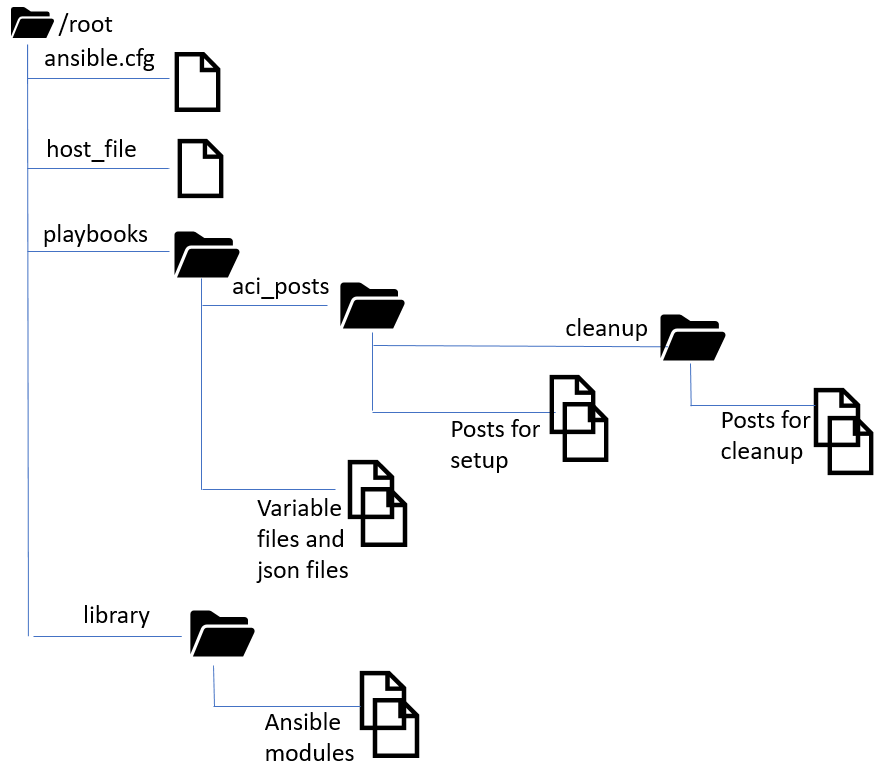3.1. Lab Topology¶
3.1.1. Install Ansible¶
- On dCloud once logged into RDP, open Putty and go to server ‘Tools’ (root/C1sco12345). Run the following commands to install Ansible
pip install --upgrade pipyum install openssl-develyum install python-develyum install gccpip install cryptographypip install ansible
- Once ansible is installed successfully, run following command from /root directory
export ANSIBLE_LIBRARY=/root/library
3.1.2. Environment setup¶
Download
ansible_automation_files.tarfromhttps://tinyurl.com/y9zvj6nlto desktopOpen WinSCP, click on with windows startup button and then click WinSCP
On WinSCP
Hostname:
tools.dcloud.cisco.comPort:
22Click on the EDIT button to change username and password
- Username:
root - Password:
C1sco12345
- Username:
Click Save
Click login
In the right hand pane click on the
/home/user01/Scriptstab, change it to/rootClick OK
Similarly change the left hand pane from
C:\ScriptstoC:\Users\demouser\DesktopCopy the download tar file from the desktop to the root directory on the ansible host
SSH to the ‘Tools’ host using Putty
Username:
rootPassword:
C1sco12345Untar the
ansible_automation_files.tarfile using command:tar xvf ansible_automation_files.tar
3.1.3. Directory structure¶
All the files and folders are under /root directory itself. Let’s take a look at the files and directories. This is for reading and familiarizing yourself with the playbooks and files we are going to use. No task to be performed in this section
File
ansible.cfg- Ansible configuration file where you can set ansible environment variables, for more information refer to link http://docs.ansible.com/ansible/intro_configuration.html
File
host_fileThis file is the ansible inventory file, which stored information about the host(s) that we want to run the playbook against, and variable information pertaining to those hosts. For more information about the inventory file refer to link http://docs.ansible.com/ansible/intro_inventory.html#inventory
The host file is specific to your environment
Sample
host_filefor the dCloud environment[iworkflow] 198.18.128.135 [iworkflow:vars] username=admin password=C1sco12345 [apic] 198.18.133.200 [apic:vars] username=admin password=C1sco12345
Directory
playbooks– This directory containsAll the playbooks we are going to run in this lab
iworkflow_setup.yaml– Configure setting on iWorkflowaci_tenant_setup.yaml– Create a tenant and related parameters on APIClogical_device_cluster.yaml– Create a logical device cluster on APIC (this enabled communication of APIC with BIG-IP)service_insertion.yaml- Configure service insertion on APICaci_delete_service.yaml– Clean up of the configuration done on APIC
The variable file which we are going to edit to customize it to our needs
This is a sample input to the variable file, you can modify it to fit your environment
bigip_ip 198.18.128.130bigip_username adminbigip_password C1sco12345bigip_hostname bigip1.dcloud.cisco.comiworkflow_ip 198.18.128.135iworkflow_username adminiworkflow_password C1sco12345tenant_name Democontext_name {{tenant_name}}_ctx1app_profile_name App_profileprovider_bd_name {{tenant_name}}_BDAppprovider_ip 192.168.10.220provider_mask 24provider_epg_name prov_EPG_appconsumer_bd_name {{tenant_name}}_BDWebconsumer_ip 10.10.10.220consumer_mask 24consumer_epg_name cons_EPG_webcontract_name web2app-demo-contractfilter_name {{contract_name}}_filtersubject_name1 httpsubject_name2 httpsiworkflow_servicetemplate_name SimpleHTTPdevicePackage_name dCloudConnectordownloaded_devicePackage_name F5DevicePackageSimplelogicalDeviceCluster_name StandaloneBIGIPSGtemplate_name SimpleHTTP_ServiceGraphTemplateexternal_selfip 10.10.10.120external_netmask 255.255.255.0internal_selfip 192.168.10.120internal_netmask 255.255.255.0vip_ip 10.10.10.100vip_port 80poolMember_ip 192.168.10.140lb_method round-robin
Directory
aci_posts- This directory has all the aci posts we are going to execute on the APIC
- Each post is a j2 (jinja2) template file. This template file contains variables which are going to be substituted at run time from information present in the variable file. The XML file then created after the substitution will be then run on the APIC
JSON blob for creating a service template on iWorkflow
Directory
library- This contains the python files which are responsible for running
code for modules. For this lab we have the one aci module
aci_rest.pywhich will be used to run the posts on the APIC
- This contains the python files which are responsible for running
code for modules. For this lab we have the one aci module